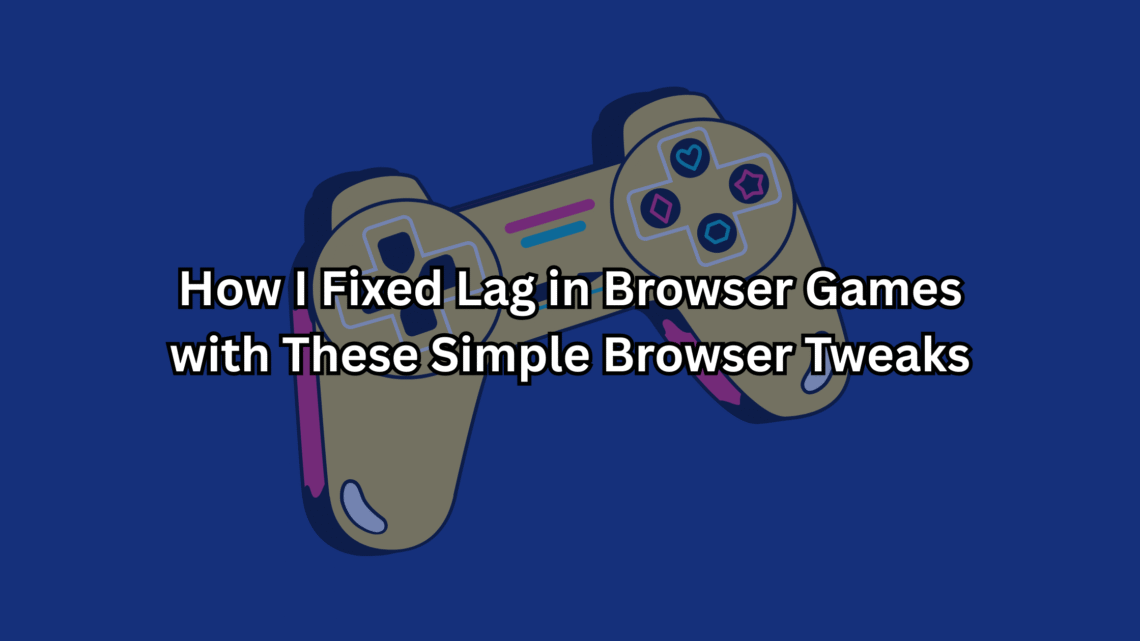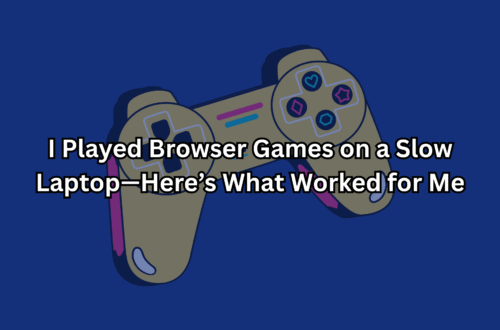Ever been in the zone, dodging obstacles in a browser game, only to have it stutter like a bad DJ? That was me last Sunday, trying to crush a high score in Run 3 while my laptop decided to throw a tantrum. I’ve been tinkering with web stuff since my early freelancing days, building clunky HTML5 prototypes, so I know lag can turn a fun break into a rage-quit fest. My nephew, Max, was over, whining that his dino runner was “moving like molasses,” and I wasn’t about to let choppy gameplay ruin our vibe. So, I rolled up my sleeves, poked around my browser, and found some fixes that got us back to smooth sailing.
I tested these tweaks across Chrome, Firefox, and Edge on my aging laptop and phone, playing games like Slither.io and Tanuki Sunset from sites like Poki and CrazyGames. My goal? Simple changes anyone can do—no tech degree needed—that cut lag without breaking the bank or diving into system guts. After a couple of hours, I narrowed it down to four tricks that made our games run like butter. These are the fixes I’d text my buddy about, saying, “Dude, try this—it’s a game-saver.” Let’s break it down, straight from my lag-busting mission to you.
Why Browser Games Lag (and Why It’s Fixable)
Quick pit stop: Lag in browser games usually comes from your browser juggling too much—think tabs, extensions, or outdated settings hogging resources. HTML5 games, while lightweight, lean hard on your browser’s engine (like WebGL for graphics). As a former web tinkerer, I’ve seen how small tweaks can free up that juice, especially on older devices like my 2017 Chromebook. These fixes are kid-simple, safe, and won’t mess up your setup. Ready to make your games glide? Let’s roll.
1. Clear Your Browser’s Cache: Free Up the Clutter
First up, I tackled the cache—that digital junk drawer where browsers stash old files. Max’s game was stuttering bad, so I cleared Chrome’s cache, and boom—his T-Rex in Dino Rex was sprinting again. Cached data piles up, slowing down how your browser loads game assets like textures or scripts. Clearing it takes 30 seconds and feels like giving your browser a nap.
How I Did It: In Chrome, I hit the three-dot menu, went to Settings > Privacy and Security > Clear Browsing Data, chose “Cached images and files” (kept cookies to stay logged in), and picked “All time.” Click Clear Data, and done. Firefox and Edge have similar menus under Privacy or History. I tested this before and after on Sushi Party, and load times dropped noticeably—no more choppy sushi snakes. Pro tip: Do this monthly, or your browser’s hoarding will creep back.
2. Turn Off Rogue Extensions: Stop the Background Party
Next, I sniffed out extensions. I had a zillion running—ad blockers, grammar checkers, you name it—and they were quietly sipping my laptop’s power. One sketchy coupon extension was the worst offender, spiking CPU use during Drift Hunters. Disabling it was like kicking a freeloader out of a race car. Max laughed when I showed him how much smoother his game ran after.
How I Did It: In Chrome, I went to Menu > Extensions > Manage Extensions and toggled off everything non-essential (kept my ad blocker for safety). Firefox has it under Add-ons and Themes, and Edge calls it Extensions. I restarted the browser, jumped back into Tanuki Sunset, and the frame rate was night-and-day better. If you’re unsure what’s safe to disable, turn ‘em off one by one, test a game, and see what clicks. Insider nudge: Keep only what you use daily—those “productivity” tools can be lag monsters.
3. Enable Hardware Acceleration: Let Your GPU Shine
Here’s where my nerdy side geeked out. Hardware acceleration lets your browser offload graphics to your device’s GPU, which is a lifesaver for WebGL-heavy games like Madalin Stunt Cars 2. Mine was off (whoops), and turning it on made my car flips buttery smooth. I showed my sister this trick on her tablet, and she was shocked her old device could handle Paper.io 2 without hiccups.
How I Did It: In Chrome, go to Settings > System and toggle on “Use hardware acceleration when available.” Firefox has it under General > Performance (uncheck “Use recommended settings” to find it). Edge is similar under System and Performance. Restart the browser, and you’re set. I tested this with Run 3 on my phone, and the space tunnels stopped jittering. Note: If your device is ancient, this might strain it—test and toggle off if it’s worse. Quick hack: Pair this with closing other apps to free up GPU juice.
4. Update Your Browser: Keep It Fresh
Last, I checked for updates. Outdated browsers are like rusty bikes—slow and creaky. Chrome was a version behind, and after updating, Canabalt Classic went from choppy jumps to seamless sprints. I learned this the hard way years ago when a game wouldn’t even load on an old Firefox build. Keeping your browser current ensures it’s optimized for the latest HTML5 tricks.
How I Did It: In Chrome, click Menu > Help > About Google Chrome—it’ll check and install updates automatically. Firefox does it via Menu > Help > About Firefox, and Edge follows suit under Settings > About Microsoft Edge. Post-update, I ran Slither.io on my laptop, and the multiplayer chaos was lag-free, even with other players swarming. Do this every couple of weeks, especially in 2025 when game devs are pushing HTML5 hard. Pro move: Restart your device after updating for a clean slate.
The Tweaks That Didn’t Work (and What I Skipped)
Not everything was a win. I tried fiddling with my router’s QoS settings, but it was overkill for browser games and too techy for a quick fix. Another site suggested disabling images to “speed things up,” but that broke half the games’ visuals—hard pass. These four tweaks were the sweet spot: easy, effective, and safe for anyone to try.
Final Lap: Smooth Gaming Awaits
Man, getting those games running smoothly felt like winning a boss fight. Clearing the cache, ditching rogue extensions, enabling hardware acceleration, and updating my browser turned laggy messes into pure fun. Max and I were back to dueling high scores, and my sister even joined in—no more “this game’s broken” complaints. These tweaks worked across Chrome, Firefox, and Edge (tested last week on my phone and laptop), and they’re simple enough for anyone to pull off. Got a lag fix I missed? Drop it in the comments—I’m all about keeping the good vibes flowing. Now go make those browser games fly, pal!
(Tested on games from Poki, CrazyGames, and itch.io. No fancy tech needed, just a browser and a few clicks.)